How we create a basic web terminal using pure JavaScript without any library or plugin? Solution: See this JavaScript Terminal Emulator Program, Pure JS Web Based Terminal.
Previously I have shared many pure JavaScript programs, but this is advance one this is a web or online terminal. Basically, a terminal emulator provides a simple way of adding a terminal / command console to your website or web applications. Where we can put commands related to our services. We can create a web terminal using JavaScript, where we can put the commands and the actions. There are many plugins available to do that, but we can also create it with pure JS.
Today you will learn to create a Pure JS Web Based Terminal program. Basically, there is a black box that will show results and input at the bottom of the box, where you can put commands. There you can say hi then the terminal will reply you back, and you have to type ‘help’ to see all the featured commands list and info. Simply you can get date, time, etc values by typing these. There is directly open website features, you can search in google, youtube, and Wikipedia by putting the site name with keywords (ex. google + put your search query ). And also there are some other webpages open features, when you will give command web development or web dev then webdevtrick blog’s web development category will open automatically. There are many more commands you can check in the JS file.
So, Today I am sharing JavaScript Terminal Emulator Program. There I have used pure JavaScript to create the program, HTML and CSS to create the layout and style it. The best face is a beginner will also understand the JS code and can change the commands and values or create their own commands. You can place this terminal online on your website or project.
If you are thinking now how this JS web-based terminal actually is, then see the preview given below.
Preview Of Pure JS Web Based Terminal
See this video preview to getting an idea of how this web terminal emulator looks and works.
Live DemoNow you can see this program visually how it works, also you can see it live by pressing the button given above. If you like this then get the source code of its.
You May Also Like:
JavaScript Terminal Emulator Source Code
Before sharing source code, let’s talk about it. First I have created the main div for the backside gradient section, and placed all other items inside it. Inside the main div, I have placed another div for the result screen and text input for put commands. I gave unique class names to all the divs, and an ID to the input. Also In the HTML file, I have linked other files like CSS and JavaScript.
Now using CSS I have placed all the elements in the right place, as you can see in the preview. With CSS first I gave basic values like size, position, margin, padding, etc to all the elements. There I have used @keyframe command to create the animations. And used @media query to create a responsive design. I think the style of this program is really impressive.
JavaScript handling here the whole feature in this program. There I have used ‘if’ command to declare conditions and result of basic commands like time and date. After that, I have used JS case: and break; commands and put command name and their result condition. Also, I have used if{} else{} statements to open websites feature like open google, open youtube, etc. You can change all the commands and their result, and replace these and put your own by copy-paste the format.
Left all other things you will understand after getting the codes, I can’t explain all in writing. For creating this program you have to create 3 files. First file for HTML, second file for CSS, and third file for JavaScript. Follow the steps to creating this program without any error.
index.html
Create an HTML file named ‘index.html‘ and put these codes given below.
|
1 2 3 4 5 6 7 8 9 10 11 12 13 14 15 16 17 18 19 20 21 22 23 24 25 26 27 28 |
<!DOCTYPE html> <html lang="en" > <head> <meta charset="UTF-8"> <title>JavaScript Web Terminal | Webdevtrick.com</title> <link rel="stylesheet" href="style.css"> </head> <body> <div class="gradientCont"> <div class="mainCont"> <h2>JS Web Terminal</h2> <h3>Talk With Me, I'm Your Personal Assistant.</h3> <div class="terminalCont"> <div id="terminalReslutsCont"> </div> <form> <input id="terminalTextInput" type="text" placeholder="Try typing hi or help..." autocomplete="off"> </form> </div> </div> </div> <script src="function.js"></script> </body> </html> |
style.css
Now create a CSS file named ‘style.css‘ and put these codes given here.
|
1 2 3 4 5 6 7 8 9 10 11 12 13 14 15 16 17 18 19 20 21 22 23 24 25 26 27 28 29 30 31 32 33 34 35 36 37 38 39 40 41 42 43 44 45 46 47 48 49 50 51 52 53 54 55 56 57 58 59 60 61 62 63 64 65 66 67 68 69 70 71 72 73 74 75 76 77 78 79 80 81 82 83 84 85 86 87 88 89 90 91 92 93 94 95 96 97 98 99 100 101 102 103 104 105 106 107 108 109 110 111 112 113 114 115 116 117 118 119 120 121 122 123 124 125 126 127 128 129 130 131 132 133 134 135 136 137 138 139 140 141 142 143 144 145 146 147 148 149 150 151 152 153 154 155 156 157 158 159 160 161 162 163 164 |
html { box-sizing: border-box; } *, *:before, *:after { box-sizing: inherit; } body{ font-family: 'Roboto','Helvetica Neue', 'Lucida Grande', sans-serif; } body, h1,h2,h3, p{ margin:0; padding:0; } .gradientCont{ background: linear-gradient(to right, #ff416c, #ff4b2b); width:100%; height: 300px; } .mainCont{ width:1000px; margin: 0 auto; } .mainCont h2{ display: inline-block; width: 100%; text-align: center; font-weight: 300; font-size: 48px; margin: 60px 0 0 0; color: white; opacity: 0; animation: fadeInAnimation 1s ease-in-out 0s forwards; } .mainCont h3{ text-align: center; font-weight: 400; font-size: 18px; color: rgba(255,255,255,0.75); margin: 0 0 60px 0; opacity: 0; animation: fadeInAnimation 1s ease-in-out 0.5s forwards; } .terminalCont{ background: black; width: 100%; border-radius: 4px; padding:12px 0 0 0; margin-top: -20px; font-family: 'Roboto Mono', monospace; opacity: 0; animation: slideDownAnimation 1s ease-in-out 1s forwards, fadeInAnimation 0.8s ease-in-out 1s forwards; } .userEnteredText{ color: rgba(255,255,255,0.5); margin: 0; padding: 0; display: inline-block; } #terminalReslutsCont{ width:100%; height: 400px; padding: 12px; overflow-y: auto; resize: none; border: none; font-size: 14px; line-height: 28px; display: block; color: rgba(255,255,255,0.9); } #terminalReslutsCont a{ color: rgba(255,255,255,0.9); text-decoration: none; } #terminalReslutsCont a:hover{ text-decoration: underline; } #terminalTextInput{ background: black; display: block; border: none; border-top: 1px solid rgba(255,255,255,0.2); border-radius: 0 0 4px 4px; width: 100%; color: white; padding: 18px; font-size: 14px; outline: none; font-family: 'Roboto Mono', monospace; } @-webkit-keyframes fadeInAnimation { 0% { opacity: 0; } 100% { opacity: 1; } } @-moz-keyframes fadeInAnimation { 0% { opacity: 0; } 100% { opacity: 1; } } @-o-keyframes fadeInAnimation { 0% { opacity: 0; } 100% { opacity: 1; } } @keyframes fadeInAnimation { 0% { opacity: 0; } 100% { opacity: 1; } } @-webkit-keyframes slideDownAnimation { 0% { margin-top: -20px;} 100% { margin-top: 0;} } @-moz-keyframes slideDownAnimation { 0% { margin-top: -20px;} 100% { margin-top: 0;} } @-o-keyframes slideDownAnimation { 0% { margin-top: -20px;} 100% { margin-top: 0;} } @keyframes slideDownAnimation { 0% { margin-top: -20px;} 100% { margin-top: 0;} } @media screen and (max-width: 1000px){ .gradientCont{ height: 220px; } .mainCont{ width: 100%; padding: 0 12px; } .mainCont h2{ font-size: 32px; margin: 40px 0 0 0; } .mainCont h3{ font-size: 16px; margin: 0 0 40px 0; } #terminalReslutsCont{ height: 100px; } } |
function.js
The final step, create a JavaScript file named ‘function.js‘ and put the codes.
|
1 2 3 4 5 6 7 8 9 10 11 12 13 14 15 16 17 18 19 20 21 22 23 24 25 26 27 28 29 30 31 32 33 34 35 36 37 38 39 40 41 42 43 44 45 46 47 48 49 50 51 52 53 54 55 56 57 58 59 60 61 62 63 64 65 66 67 68 69 70 71 72 73 74 75 76 77 78 79 80 81 82 83 84 85 86 87 88 89 90 91 92 93 94 95 96 97 98 99 100 101 102 103 104 105 106 107 108 109 110 111 112 113 114 115 116 117 118 119 120 121 122 123 124 125 126 127 128 129 130 131 132 133 134 135 136 137 138 139 140 141 142 143 144 145 146 147 148 149 150 151 152 153 154 155 156 157 158 159 160 161 162 163 164 165 166 167 168 169 170 171 172 173 174 175 176 177 178 179 180 181 182 183 184 185 186 187 188 189 190 191 192 193 194 195 196 197 198 199 200 201 202 203 204 205 206 207 208 209 210 211 212 213 214 215 216 |
document.addEventListener('DOMContentLoaded', function() { document.getElementsByTagName('form')[0].onsubmit = function(evt) { evt.preventDefault(); // Preventing the form from submitting checkWord(); // Do your magic and check the entered word/sentence window.scrollTo(0,150); } // Get the focus to the text input to enter a word right away. document.getElementById('terminalTextInput').focus(); // Getting the text from the input var textInputValue = document.getElementById('terminalTextInput').value.trim(); //Getting the text from the results div var textResultsValue = document.getElementById('terminalReslutsCont').innerHTML; // Clear text input var clearInput = function(){ document.getElementById('terminalTextInput').value = ""; } // Scrtoll to the bottom of the results div var scrollToBottomOfResults = function(){ var terminalResultsDiv = document.getElementById('terminalReslutsCont'); terminalResultsDiv.scrollTop = terminalResultsDiv.scrollHeight; } // Scroll to the bottom of the results scrollToBottomOfResults(); // Add text to the results div var addTextToResults = function(textToAdd){ document.getElementById('terminalReslutsCont').innerHTML += "<p>" + textToAdd + "</p>"; scrollToBottomOfResults(); } // Getting the list of keywords for help & posting it to the screen var postHelpList = function(){ // Array of all the help keywords var helpKeyWords = [ "- Open + website URL to open it in the browser (ex. open webdevtrick.com)", "- Google + keyword to search directly in Google (ex. google web development)", "- YouTube + keyword to search directly in YouTube (ex. Technical Freaks)", "- Wiki + keyword to search directly in Wikipedia (ex. wiki numbers)", "- 'Time' will display the current time.", "- 'Date' will display the current date.", "- 'tech' will make you expert by watching videos", "* There are more keywords that you have to discover by yourself." ].join('<br>'); addTextToResults(helpKeyWords); } // Getting the time and date and post it depending on what you request for var getTimeAndDate = function(postTimeDay){ var timeAndDate = new Date(); var timeHours = timeAndDate.getHours(); var timeMinutes = timeAndDate.getMinutes(); var dateDay = timeAndDate.getDate(); console.log(dateDay); var dateMonth = timeAndDate.getMonth() + 1; // Because JS starts counting months from 0 var dateYear = timeAndDate.getFullYear(); // Otherwise we'll get the count like 98,99,100,101...etc. if (timeHours < 10){ // if 1 number display 0 before it. timeHours = "0" + timeHours; } if (timeMinutes < 10){ // if 1 number display 0 before it. timeMinutes = "0" + timeMinutes; } var currentTime = timeHours + ":" + timeMinutes; var currentDate = dateDay + "/" + dateMonth + "/" + dateYear; if (postTimeDay == "time"){ addTextToResults(currentTime); } if (postTimeDay == "date"){ addTextToResults(currentDate); } } // Opening links in a new window var openLinkInNewWindow = function(linkToOpen){ window.open(linkToOpen, '_blank'); clearInput(); } // Having a specific text reply to specific strings var textReplies = function() { switch(textInputValueLowerCase){ // replies case "code": clearInput(); addTextToResults("Get web elements source code at <a target='_blank' href='https://webdevtrick.com'>WebDevTrick</a>"); break; case "founder": clearInput(); addTextToResults("Webdevtrick's founder is Shaan"); break; case "shaan": clearInput(); addTextToResults("Shaan is founder of this blog and he is a Developer, SEO, and Graphic Designer"); break; case "i love you": case "love you": case "love": clearInput(); addTextToResults("Aww! Love you too ❤"); break; case "web development": case "web dev": case "webdevelopment": clearInput(); addTextToResults('Web development examples!'); openLinkInNewWindow('https://webdevtrick.com/web-development/'); break; case "hello": case "hi": case "hola": clearInput(); addTextToResults("Hello, I am your assistant... I am based on pure JavaScript."); break; case "what the": case "wtf": clearInput(); addTextToResults("F***."); break; case "shit": case "poop": case "💩": clearInput(); addTextToResults("💩"); break; case "tech": case "technology": addTextToResults("Okay I'll show you some in YouTube."); openLinkInNewWindow('https://www.youtube.com/c/TechnicalFreaks'); break; // replies case "youtube": clearInput(); addTextToResults("Type youtube + something to search for."); break; case "google": clearInput(); addTextToResults("Type google + something to search for."); break; case "wiki": case "wikipedia": clearInput(); addTextToResults("Type wiki + something to search for."); break; case "time": clearInput(); getTimeAndDate("time"); break; case "date": clearInput(); getTimeAndDate("date"); break; case "help": case "?": clearInput(); postHelpList(); break; default: clearInput(); addTextToResults("<p><i>The command " + "<b>" + textInputValue + "</b>" + " was not found. Type <b>Help</b> to see all commands.</i></p>"); break; } } // Main function to check the entered text and assign it to the correct function var checkWord = function() { textInputValue = document.getElementById('terminalTextInput').value.trim(); //get the text from the text input to a variable textInputValueLowerCase = textInputValue.toLowerCase(); //get the lower case of the string if (textInputValue != ""){ //checking if text was entered addTextToResults("<p class='userEnteredText'>> " + textInputValue + "</p>"); if (textInputValueLowerCase.substr(0,5) == "open ") { //if the first 5 characters = open + space openLinkInNewWindow('http://' + textInputValueLowerCase.substr(5)); addTextToResults("<i>The URL " + "<b>" + textInputValue.substr(5) + "</b>" + " should be opened now.</i>"); } else if (textInputValueLowerCase.substr(0,8) == "youtube ") { openLinkInNewWindow('https://www.youtube.com/results?search_query=' + textInputValueLowerCase.substr(8)); addTextToResults("<i>I've searched on YouTube for " + "<b>" + textInputValue.substr(8) + "</b>" + " it should be opened now.</i>"); } else if (textInputValueLowerCase.substr(0,7) == "google ") { openLinkInNewWindow('https://www.google.com/search?q=' + textInputValueLowerCase.substr(7)); addTextToResults("<i>I've searched on Google for " + "<b>" + textInputValue.substr(7) + "</b>" + " it should be opened now.</i>"); } else if (textInputValueLowerCase.substr(0,5) == "wiki "){ openLinkInNewWindow('https://wikipedia.org/w/index.php?search=' + textInputValueLowerCase.substr(5)); addTextToResults("<i>I've searched on Wikipedia for " + "<b>" + textInputValue.substr(5) + "</b>" + " it should be opened now.</i>"); } else{ textReplies(); } } }; }); |
That’s It. Now you have successfully created JavaScript Terminal Emulator Program, Pure JS Web Based Terminal. If you have any doubt or question comment down below.
Thanks For Visiting, Keep Visiting.
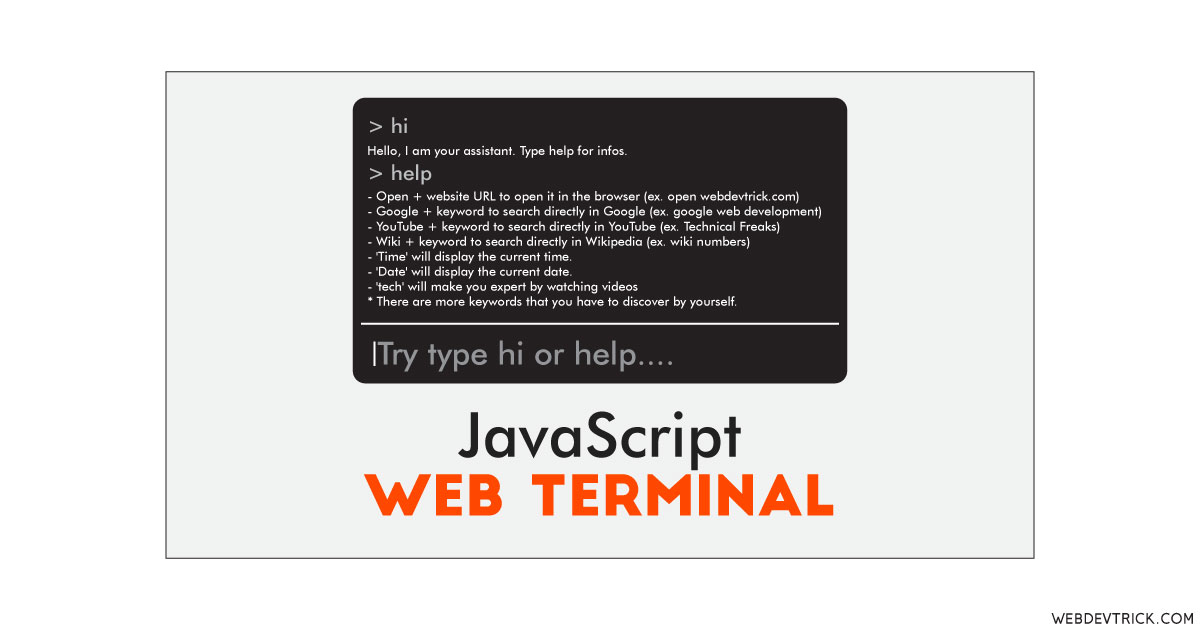
Can i make this like an exe file , if so please tell how . P.S Great content man 😉
how to insert the Bengali language? Please help me.