How we can create a panel slider which slides on hover using HTML CSS JS? Solution: See this Flex Hover Slider Using jQuery and CSS, Tab Panel Hover Slider.
Previously I have shared some hover slider and a panel slider programs, but this is a combination of both it is a panel hover slider. Basically, the slider works automatically and on click, but hover slider slide items only on mouseover. And a panel slider contains multi-panel with items, when you will select any panel then it will expand and show its content. Suppose we have a box and 3 panels inside it with equal width, when you will choose or select a panel then it will expand and others width will decrease.
Today you will learn to create Tab Panel Hover Slider. Basically, there are 4 panels with equal width and each panel contains its own contents. When you will hover on any panel then it will expand and will show the contents of its. Each panel has a background image, there are sections of website like home, about, contact, etc. Also it a responsive slider, it will align up to down on small screen size devices.
So, Today I am sharing Flex Hover Slider Using jQuery and CSS. There I have used CSS for styling and jQuery for functioning, also there is a jQuery plugin for smooth image load. As we know jQuery is a JS library, that’s why I am putting this in the JavaScript category. This is a cool concept, that you can use on your website or project.
If you are thinking now how this hover slider actually is, then see the preview given below.
Preview Of Tab Panel Slider
See this video preview to getting an idea of how this hover panel slider looks like.
Live DemoNow you can see this visually, also you can see it live by pressing the button given above. If you like this, then get the source code of its.
You May Also Like:
Flex Hover Slider Using jQuery and CSS Source Code
Before sharing source code, let’s talk about it. First I have created a main div named “flex-container” and placed 5 div sections inside it. 1st div section for the preloader/loading animation, and the other 4 are panels. The first 3 panels contain text and the last contact panel contains a form. Also I HTML file I have linked external files like CSS, JS, jQuery CDN, and the jQuery plugin.
Now using CSS I have placed all the elements in the right place, as you can see in the preview. I have used the @keyframe animation command to create the loader. There I have used flex display command to create the whole element. There used CSS @media query to creating responsive elements. Also, I have used transform and transition command many times.
jQuery handling here the toggle open on hover and reveal content function in this program. The first line of codes is based on the plugin which helps to smooth image load. After that, create 4 functions for title placement and reveal text. And 2 other functions for hiding contents by default. Left all other things you will understand after getting the codes, I can’t explain all in writing.
For creating this program you have to create 3 files. First file for HTML, second file for CSS, and the third file for JavaScript. Follow the steps to creating this without any error.
index.html
Create an HTML file named ‘index.html‘ and put these codes given below.
|
1 2 3 4 5 6 7 8 9 10 11 12 13 14 15 16 17 18 19 20 21 22 23 24 25 26 27 28 29 30 31 32 33 34 35 36 37 38 39 40 41 42 43 44 45 46 47 48 49 50 51 52 53 54 55 56 |
<!DOCTYPE html> <!--Code By Webdevtrick ( https://webdevtrick.com )--> <html lang="en" > <head> <meta charset="UTF-8"> <title>Flex Hover Slider | Webdevtrick.com</title> <link rel="stylesheet" href="style.css"> </head> <body> <div class="flex-container"> <div class="spinner"><p> <div class="cube1"></div> <div class="cube2"></div> Loading... </p> </div> <div class="flex-slide home"> <div class="flex-title flex-title-home">Home</div> <div class="flex-about flex-about-home"><p>Click here to navigate to the home section of the website</p></div> </div> <div class="flex-slide about"> <div class="flex-title">About</div> <div class="flex-about"><p>Click here to navigate to the About section of the website</p></div> </div> <div class="flex-slide price"> <div class="flex-title">Price</div> <div class="flex-about"><p>Listing relevant snippets of price:</p> <ul> <li>First piece of price</li> <li>Second piece of price</li> <li>Third piece of price</li> </ul> </div> </div> <div class="flex-slide contact"> <div class="flex-title">Contact</div> <div class="flex-about"> <p>Use the contact form below</p> <form class="contact-form"> <p>Email <input type="text" name="email"></p> <p>Comment <textarea type="text" name="comment"></textarea></p> <p><input type="submit" name="email" value="Send Message"></p> </form> </div> </div> </div> <script src='https://cdnjs.cloudflare.com/ajax/libs/jquery/3.1.1/jquery.min.js'></script> <script src='https://cdnjs.cloudflare.com/ajax/libs/jquery.waitforimages/2.4.0/jquery.waitforimages.min.js'></script> <script src="function.js"></script> </body> </html> |
style.css
Now create a CSS file named ‘style.css‘ and put these codes given here.
|
1 2 3 4 5 6 7 8 9 10 11 12 13 14 15 16 17 18 19 20 21 22 23 24 25 26 27 28 29 30 31 32 33 34 35 36 37 38 39 40 41 42 43 44 45 46 47 48 49 50 51 52 53 54 55 56 57 58 59 60 61 62 63 64 65 66 67 68 69 70 71 72 73 74 75 76 77 78 79 80 81 82 83 84 85 86 87 88 89 90 91 92 93 94 95 96 97 98 99 100 101 102 103 104 105 106 107 108 109 110 111 112 113 114 115 116 117 118 119 120 121 122 123 124 125 126 127 128 129 130 131 132 133 134 135 136 137 138 139 140 141 142 143 144 145 146 147 148 149 150 151 152 153 154 155 156 157 158 159 160 161 162 163 164 165 166 167 168 169 170 171 172 173 174 175 176 177 178 179 180 181 182 183 184 185 186 187 188 189 190 191 192 193 194 195 196 197 198 199 200 201 202 203 204 205 206 207 208 209 210 211 212 213 214 215 216 217 218 219 220 221 222 223 224 225 226 227 228 229 230 231 232 233 234 235 236 237 238 239 240 241 242 243 244 245 246 247 248 249 250 251 252 253 254 255 256 257 258 259 260 261 262 263 264 265 266 267 268 269 270 271 272 273 274 275 276 277 278 279 280 281 282 283 284 285 286 287 288 289 290 291 292 293 294 295 296 297 298 299 300 301 302 303 304 305 306 307 308 309 310 311 312 313 314 315 316 317 318 319 320 321 322 323 324 |
/* Code By Webdevtrick ( https://webdevtrick.com ) */ @import url("https://fonts.googleapis.com/css?family=Raleway"); body { margin: 0; padding: 0; font-family: 'Raleway', sans-serif; } .flex-container { position: absolute; height: 100vh; width: 100%; display: -webkit-flex; /* Safari */ display: flex; overflow: hidden; } @media screen and (max-width: 768px) { .flex-container { flex-direction: column; } } .flex-title { color: #f1f1f1; position: relative; font-size: 6vw; margin: auto; text-align: center; transform: rotate(90deg); top: 15%; -webkit-transition: all 500ms ease; -moz-transition: all 500ms ease; -ms-transition: all 500ms ease; -o-transition: all 500ms ease; transition: all 500ms ease; } @media screen and (max-width: 768px) { .flex-title { transform: rotate(0deg) !important; } } .flex-about { opacity: 0; color: #f1f1f1; position: relative; width: 70%; font-size: 2vw; padding: 5%; top: 20%; border: 2px solid #f1f1f1; border-radius: 10px; line-height: 1.3; margin: auto; text-align: left; transform: rotate(0deg); -webkit-transition: all 500ms ease; -moz-transition: all 500ms ease; -ms-transition: all 500ms ease; -o-transition: all 500ms ease; transition: all 500ms ease; } @media screen and (max-width: 768px) { .flex-about { padding: 0%; border: 0px solid #f1f1f1; } } .flex-slide { -webkit-flex: 1; /* Safari 6.1+ */ -ms-flex: 1; /* IE 10 */ flex: 1; cursor: pointer; -webkit-transition: all 500ms ease; -moz-transition: all 500ms ease; -ms-transition: all 500ms ease; -o-transition: all 500ms ease; transition: all 500ms ease; } @media screen and (max-width: 768px) { .flex-slide { overflow: auto; overflow-x: hidden; } } @media screen and (max-width: 768px) { .flex-slide p { font-size: 2em; } } @media screen and (max-width: 768px) { .flex-slide ul li { font-size: 2em; } } .flex-slide:hover { -webkit-flex-grow: 3; flex-grow: 3; } .home { height: 100vh; background: linear-gradient(rgba(0, 0, 0, 0.5), rgba(0, 0, 0, 0.5)), url(https://images.pexels.com/photos/33109/fall-autumn-red-season.jpg?crop=entropy&cs=srgb&dl=nature-red-forest-leaves-33109.jpg&fit=crop&fm=jpg&h=853&w=1280); background-size: cover; background-position: center center; background-attachment: fixed; } @media screen and (min-width: 768px) { .home { -moz-animation: aboutFlexSlide; -moz-animation-duration: 3s; -moz-animation-iteration-count: 1; -moz-animation-delay: 0s; -webkit-animation: aboutFlexSlide; -webkit-animation-duration: 3s; -webkit-animation-iteration-count: 1; -webkit-animation-delay: 0s; animation: aboutFlexSlide; animation-duration: 3s; animation-iteration-count: 1; animation-delay: 0s; } } @keyframes aboutFlexSlide { 0% { -webkit-flex-grow: 1; flex-grow: 1; } 50% { -webkit-flex-grow: 3; flex-grow: 3; } 100% { -webkit-flex-grow: 1; flex-grow: 1; } } @media screen and (min-width: 768px) { .flex-title-home { transform: rotate(90deg); top: 15%; -moz-animation: homeFlextitle; -moz-animation-duration: 3s; -moz-animation-iteration-count: 1; -moz-animation-delay: 0s; -webkit-animation: homeFlextitle; -webkit-animation-duration: 3s; -webkit-animation-iteration-count: 1; -webkit-animation-delay: 0s; animation: homeFlextitle; animation-duration: 3s; animation-iteration-count: 1; animation-delay: 0s; } } @keyframes homeFlextitle { 0% { transform: rotate(90deg); top: 15%; } 50% { transform: rotate(0deg); top: 15%; } 100% { transform: rotate(90deg); top: 15%; } } .flex-about-home { opacity: 0; } @media screen and (min-width: 768px) { .flex-about-home { -moz-animation: flexAboutHome; -moz-animation-duration: 3s; -moz-animation-iteration-count: 1; -moz-animation-delay: 0s; -webkit-animation: flexAboutHome; -webkit-animation-duration: 3s; -webkit-animation-iteration-count: 1; -webkit-animation-delay: 0s; animation: flexAboutHome; animation-duration: 3s; animation-iteration-count: 1; animation-delay: 0s; } } @keyframes flexAboutHome { 0% { opacity: 0; } 50% { opacity: 1; } 100% { opacity: 0; } } .about { background: linear-gradient(rgba(0, 0, 0, 0.5), rgba(0, 0, 0, 0.5)), url(https://images.pexels.com/photos/714258/pexels-photo-714258.jpeg?crop=entropy&cs=srgb&dl=mountain-ranges-covered-in-snow-714258.jpg&fit=crop&fm=jpg&h=853&w=1280); background-size: cover; background-position: center center; background-attachment: fixed; } .contact-form { width: 100%; } input { width: 100%; } textarea { width: 100%; } .contact { background: linear-gradient(rgba(0, 0, 0, 0.5), rgba(0, 0, 0, 0.5)), url(https://images.pexels.com/photos/1295138/pexels-photo-1295138.jpeg?crop=entropy&cs=srgb&dl=ocean-water-wave-photo-1295138.jpg&fit=crop&fm=jpg&h=720&w=1280); background-size: cover; background-position: center center; background-attachment: fixed; } .contact input[type="text"] { border-radius: 10px; height: 40px; } .contact textarea[type="text"] { height: 40px; border-radius: 10px; } .contact input[type="submit"] { width: 150px; height: 40px; border-radius: 5px; background-color: orangered; color: white; font-weight: 800; text-align: center; align-content: center; } .price { background: linear-gradient(rgba(0, 0, 0, 0.5), rgba(0, 0, 0, 0.5)), url(https://images.pexels.com/photos/235807/pexels-photo-235807.jpeg?crop=entropy&cs=srgb&dl=abstract-active-ash-color-235807.jpg&fit=crop&fm=jpg&h=853&w=1280); background-size: cover; background-position: center center; background-attachment: fixed; } .spinner { position: fixed; top: 0; left: 0; background: #222; height: 100%; width: 100%; z-index: 11; margin-top: 0; color: #fff; font-size: 1em; } .cube1, .cube2 { background-color: #fff; width: 15px; height: 15px; position: absolute; top: 0; left: 0; -webkit-animation: sk-cubemove 1.8s infinite ease-in-out; animation: sk-cubemove 1.8s infinite ease-in-out; } .cube2 { -webkit-animation-delay: -0.9s; animation-delay: -0.9s; } @-webkit-keyframes sk-cubemove { 25% { -webkit-transform: translateX(42px) rotate(-90deg) scale(0.5); } 50% { -webkit-transform: translateX(42px) translateY(42px) rotate(-180deg); } 75% { -webkit-transform: translateX(0px) translateY(42px) rotate(-270deg) scale(0.5); } 100% { -webkit-transform: rotate(-360deg); } } @keyframes sk-cubemove { 25% { transform: translateX(42px) rotate(-90deg) scale(0.5); -webkit-transform: translateX(42px) rotate(-90deg) scale(0.5); } 50% { transform: translateX(42px) translateY(42px) rotate(-179deg); -webkit-transform: translateX(42px) translateY(42px) rotate(-179deg); } 50.1% { transform: translateX(42px) translateY(42px) rotate(-180deg); -webkit-transform: translateX(42px) translateY(42px) rotate(-180deg); } 75% { transform: translateX(0px) translateY(42px) rotate(-270deg) scale(0.5); -webkit-transform: translateX(0px) translateY(42px) rotate(-270deg) scale(0.5); } 100% { transform: rotate(-360deg); -webkit-transform: rotate(-360deg); } } |
function.js
The final step, create a JavaScript file named ‘function.js‘ and put the codes.
|
1 2 3 4 5 6 7 8 9 10 11 12 13 14 15 16 17 18 19 20 21 22 23 24 25 26 |
//Code By Webdevtrick ( https://webdevtrick.com ) (function(){ $('.flex-container').waitForImages(function() { $('.spinner').fadeOut(); }, $.noop, true); $(".flex-slide").each(function(){ $(this).hover(function(){ $(this).find('.flex-title').css({ transform: 'rotate(0deg)', top: '10%' }); $(this).find('.flex-about').css({ opacity: '1' }); }, function(){ $(this).find('.flex-title').css({ transform: 'rotate(90deg)', top: '15%' }); $(this).find('.flex-about').css({ opacity: '0' }); }) }); })(); |
That’s It. Now you have successfully created Flex Hover Slider Using jQuery and CSS, Tab Panel Hover Slider program. If you have any doubt or question comment down below.
Thanks For Visiting, Keep Visiting.
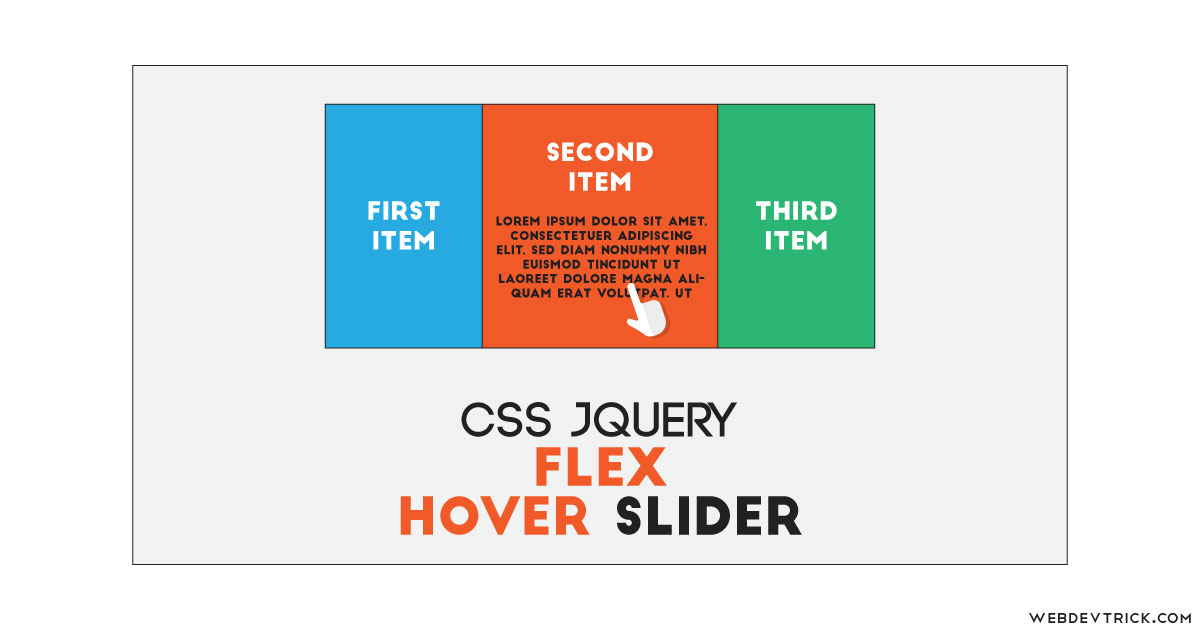
how can i add this into my body section without covering my webpage footer? i having issue deploying this. I need to make customization too.
show me your code.
How can i change the photos on home contacts … etc
Can I use this with a WordPress theme? and, if so, how can I implement it to my website wp-content files?