How we can create a login and signup form with the material design using HTML CSS JavaScript? Solution: See this CSS Material Login & Signup Form With jQuery, Material Design Form.
Previously I have shared some types of forms, but this is a login/signup form with material design. Basically, Material Design is a type of design and it is developed by Google. Material Design uses more grid-based layouts, responsive animations and transitions, padding, and depth effects such as lighting and shadows. Languages like angular, react has an inbuilt material design for elements but we can create that kind of design using CSS.
Today you will learn to create Material Design Form using HTML and CSS. Basically, there is a login form and a button on the right-top of the form, when you will click on that then the signup or registration form will appear. And all the input fields and the layout designed as material design, and transitions are also like that.
So, Today I am sharing CSS Material Login & Signup Form With jQuery. There I have used pure HTML and CSS but jQuery is only for the toggle feature. And there material design effect is a combination of shadow, size, animation, etc. Believe me, this is a very good designed login/registration form you can use it on your website after backed integration.
If you are thinking now how this material design form actually is, then see the preview given below.
Preview Of Material Design Login/Registration Form
See this video preview to getting an idea of how this form looks like.
Live DemoNow you can see it visually, you also can see it live by pressing the button above. If you like this, then get the source code of its.
You May Also Like:
CSS Material Login & Signup Form With jQuery Source Code
Before sharing source code, let’s talk about it. First I have created two different sections one for login and one for the registration form. Inside a single card, I have placed a button, input, and label to creating the complete form. And also in the HTML file, I have linked external files like jQuery, font-awesome, and other files.
Now using CSS I have placed all the elements in the right place, as you can see in the preview. There I have created two cards and a toggle button which is for the register section. There is a class name .active which is handling the whole function. I have put the condition when it’s active then do these things to element. For signup form expand feature I have used CSS transform: scale (); command (info).
jQuery just handling the toggle feature by adding and removing the active class. All the design and animation are based on pure CSS, and the register icon is powered by font-awesome library. And this form is responsive means it will fit on every screen size, I have used CSS @media query for creating this. There I have created many things using CSS, I can’t explain all you will understand after getting the codes.
For Creating this program, you have to create 3 files. First for HTML, second for CSS, and the third for JavaScript. Follow the steps to creating this without any error.
index.html
Create an HTML file named ‘index.html‘ and put these codes given below.
|
1 2 3 4 5 6 7 8 9 10 11 12 13 14 15 16 17 18 19 20 21 22 23 24 25 26 27 28 29 30 31 32 33 34 35 36 37 38 39 40 41 42 43 44 45 46 47 48 49 50 51 52 53 54 55 56 57 58 59 60 61 62 63 64 65 66 67 |
<!DOCTYPE html> <!-- Code By Webdevtrick ( https://webdevtrick.com )--> <html lang="en" > <head> <meta charset="UTF-8"> <title>Material Login Form | Webdevtrick.com</title> <link rel="stylesheet" href="https://cdnjs.cloudflare.com/ajax/libs/meyer-reset/2.0/reset.min.css"> <link rel='stylesheet' href='https://fonts.googleapis.com/css?family=Roboto:400,100,300,500,700,900|RobotoDraft:400,100,300,500,700,900'> <link rel='stylesheet' href='https://maxcdn.bootstrapcdn.com/font-awesome/4.3.0/css/font-awesome.min.css'> <link rel="stylesheet" href="style.css"> </head> <body> <div class="container"> <div class="card"> <h1 class="title">Login</h1> <form> <div class="input-container"> <input type="text" id="usern" required="required"/> <label for="usern">Username</label> <div class="bar"></div> </div> <div class="input-container"> <input type="text" id="passw" required="required"/> <label for="passw">Password</label> <div class="bar"></div> </div> <div class="button-container"> <button><span>Go</span></button> </div> <div class="footer"><a href="#">Forgot your password?</a></div> </form> </div> <div class="card alt"> <div class="toggle"></div> <h1 class="title">Register <div class="close"></div> </h1> <form> <div class="input-container"> <input type="text" id="usernR" required="required"/> <label for="usernR">Username</label> <div class="bar"></div> </div> <div class="input-container"> <input type="text" id="passwR" required="required"/> <label for="passwR">Password</label> <div class="bar"></div> </div> <div class="input-container"> <input type="text" id="repeatpass" required="required"/> <label for="repeatpass">Repeat Password</label> <div class="bar"></div> </div> <div class="button-container"> <button><span>Next</span></button> </div> </form> </div> </div> <script src='https://cdnjs.cloudflare.com/ajax/libs/jquery/2.1.3/jquery.min.js'></script> <script src="function.js"></script> </body> </html> |
style.css
Now create a CSS file named ‘style.css‘ and put these codes given here.
|
1 2 3 4 5 6 7 8 9 10 11 12 13 14 15 16 17 18 19 20 21 22 23 24 25 26 27 28 29 30 31 32 33 34 35 36 37 38 39 40 41 42 43 44 45 46 47 48 49 50 51 52 53 54 55 56 57 58 59 60 61 62 63 64 65 66 67 68 69 70 71 72 73 74 75 76 77 78 79 80 81 82 83 84 85 86 87 88 89 90 91 92 93 94 95 96 97 98 99 100 101 102 103 104 105 106 107 108 109 110 111 112 113 114 115 116 117 118 119 120 121 122 123 124 125 126 127 128 129 130 131 132 133 134 135 136 137 138 139 140 141 142 143 144 145 146 147 148 149 150 151 152 153 154 155 156 157 158 159 160 161 162 163 164 165 166 167 168 169 170 171 172 173 174 175 176 177 178 179 180 181 182 183 184 185 186 187 188 189 190 191 192 193 194 195 196 197 198 199 200 201 202 203 204 205 206 207 208 209 210 211 212 213 214 215 216 217 218 219 220 221 222 223 224 225 226 227 228 229 230 231 232 233 234 235 236 237 238 239 240 241 242 243 244 245 246 247 248 249 250 251 252 253 254 255 256 257 258 259 260 261 262 263 264 265 266 267 268 269 270 271 272 273 274 275 276 277 278 279 280 281 282 283 284 285 286 287 288 289 290 291 292 293 294 295 296 297 298 299 300 301 302 303 304 305 306 307 308 309 310 311 312 313 314 315 316 317 318 319 320 321 322 323 324 325 326 327 328 329 |
/* Code By Webdevtrick ( https://webdevtrick.com )*/ body { background: #e9e9e9; color: #666666; font-family: 'RobotoDraft', 'Roboto', sans-serif; font-size: 14px; -webkit-font-smoothing: antialiased; -moz-osx-font-smoothing: grayscale; overflow-x: hidden; } .container { position: relative; max-width: 460px; width: 100%; margin: 0 auto 100px; margin-top: 10%; } .container.active .card:first-child { background: #f2f2f2; margin: 0 15px; } .container.active .card.alt { top: 20px; right: 0; width: 100%; min-width: 100%; height: auto; border-radius: 5px; padding: 60px 0 40px; overflow: hidden; } .container.active .card.alt .toggle { position: absolute; top: 40px; right: -70px; box-shadow: none; -webkit-transform: scale(10); transform: scale(10); transition: -webkit-transform .3s ease; transition: transform .3s ease; transition: transform .3s ease, -webkit-transform .3s ease; } .container.active .card.alt .toggle:before { content: ''; } .container.active .card.alt .title, .container.active .card.alt .input-container, .container.active .card.alt .button-container { left: 0; opacity: 1; visibility: visible; transition: .3s ease; } .container.active .card.alt .title { transition-delay: .3s; } .container.active .card.alt .input-container { transition-delay: .4s; } .container.active .card.alt .input-container:nth-child(2) { transition-delay: .5s; } .container.active .card.alt .input-container:nth-child(3) { transition-delay: .6s; } .container.active .card.alt .button-container { transition-delay: .7s; } .card { position: relative; background: #ffffff; border-radius: 5px; padding: 60px 0 40px 0; box-sizing: border-box; box-shadow: 0 1px 3px rgba(0, 0, 0, 0.12), 0 1px 2px rgba(0, 0, 0, 0.24); transition: .3s ease; } .card .title { position: relative; z-index: 1; border-left: 5px solid #ff4444; margin: 0 0 35px; padding: 10px 0 10px 50px; color: #ff4444; font-size: 32px; font-weight: 600; text-transform: uppercase; } .card .input-container { position: relative; margin: 0 60px 50px; } .card .input-container input { outline: none; z-index: 1; position: relative; background: none; width: 100%; height: 60px; border: 0; color: #212121; font-size: 24px; font-weight: 400; } .card .input-container input:focus ~ label { color: #9d9d9d; -webkit-transform: translate(-12%, -50%) scale(0.75); transform: translate(-12%, -50%) scale(0.75); } .card .input-container input:focus ~ .bar:before, .card .input-container input:focus ~ .bar:after { width: 50%; } .card .input-container input:valid ~ label { color: #9d9d9d; -webkit-transform: translate(-12%, -50%) scale(0.75); transform: translate(-12%, -50%) scale(0.75); } .card .input-container label { position: absolute; top: 0; left: 0; color: #757575; font-size: 24px; font-weight: 300; line-height: 60px; transition: 0.2s ease; } .card .input-container .bar { position: absolute; left: 0; bottom: 0; background: #757575; width: 100%; height: 1px; } .card .input-container .bar:before, .card .input-container .bar:after { content: ''; position: absolute; background: #ff4444; width: 0; height: 2px; transition: .2s ease; } .card .input-container .bar:before { left: 50%; } .card .input-container .bar:after { right: 50%; } .card .button-container { margin: 0 60px; text-align: center; } .card .button-container button { outline: 0; cursor: pointer; position: relative; display: inline-block; background: 0; width: 240px; border: 2px solid #e3e3e3; padding: 20px 0; font-size: 24px; font-weight: 600; line-height: 1; text-transform: uppercase; overflow: hidden; transition: .3s ease; } .card .button-container button span { position: relative; z-index: 1; color: #ddd; transition: .3s ease; } .card .button-container button:before { content: ''; position: absolute; top: 50%; left: 50%; display: block; background: #ff4444; width: 30px; height: 30px; border-radius: 100%; margin: -15px 0 0 -15px; opacity: 0; transition: .3s ease; } .card .button-container button:hover, .card .button-container button:active, .card .button-container button:focus { border-color: #ff4444; } .card .button-container button:hover span, .card .button-container button:active span, .card .button-container button:focus span { color: #ff4444; } .card .button-container button:active span, .card .button-container button:focus span { color: #ffffff; } .card .button-container button:active:before, .card .button-container button:focus:before { opacity: 1; -webkit-transform: scale(10); transform: scale(10); } .card .footer { margin: 40px 0 0; color: #d3d3d3; font-size: 24px; font-weight: 300; text-align: center; } .card .footer a { color: inherit; text-decoration: none; transition: .3s ease; } .card .footer a:hover { color: #bababa; } .card.alt { position: absolute; top: 40px; right: -70px; z-index: 10; width: 140px; height: 140px; background: none; border-radius: 100%; box-shadow: none; padding: 0; transition: .3s ease; } .card.alt .toggle { position: relative; background: #ff4444; width: 140px; height: 140px; border-radius: 100%; box-shadow: 0 1px 3px rgba(0, 0, 0, 0.12), 0 1px 2px rgba(0, 0, 0, 0.24); color: #ffffff; font-size: 58px; line-height: 140px; text-align: center; cursor: pointer; } .card.alt .toggle:before { content: '\f040'; display: inline-block; font: normal normal normal 14px/1 FontAwesome; font-size: inherit; text-rendering: auto; -webkit-font-smoothing: antialiased; -moz-osx-font-smoothing: grayscale; -webkit-transform: translate(0, 0); transform: translate(0, 0); } .card.alt .title, .card.alt .input-container, .card.alt .button-container { left: 100px; opacity: 0; visibility: hidden; } .card.alt .title { position: relative; border-color: #ffffff; color: #ffffff; } .card.alt .title .close { cursor: pointer; position: absolute; top: 0; right: 60px; display: inline; color: #ffffff; font-size: 58px; font-weight: 400; } .card.alt .title .close:before { content: '\00d7'; } .card.alt .input-container input { color: #ffffff; } .card.alt .input-container input:focus ~ label { color: #ffffff; } .card.alt .input-container input:focus ~ .bar:before, .card.alt .input-container input:focus ~ .bar:after { background: #ffffff; } .card.alt .input-container input:valid ~ label { color: #ffffff; } .card.alt .input-container label { color: rgba(255, 255, 255, 0.8); } .card.alt .input-container .bar { background: rgba(255, 255, 255, 0.8); } .card.alt .button-container button { width: 100%; background: #ffffff; border-color: #ffffff; } .card.alt .button-container button span { color: #ff4444; } .card.alt .button-container button:hover { background: rgba(255, 255, 255, 0.9); } .card.alt .button-container button:active:before, .card.alt .button-container button:focus:before { display: none; } @media (max-width: 750px) { .card.alt .toggle { width: 50px; height: 50px; line-height: 50px; font-size: 25px; } .container.active .card.alt .toggle { transform: scale(27); } .container.active .card.alt{ left: 0; } } |
function.js
The last step, create a JavaScript file named ‘function.js‘ and put the codes.
|
1 2 3 4 5 6 7 8 |
// Code By Webdevtrick ( https://webdevtrick.com ) $('.toggle').on('click', function() { $('.container').stop().addClass('active'); }); $('.close').on('click', function() { $('.container').stop().removeClass('active'); }); |
That’s It. Now you have successfully created CSS Material Login & Signup Form With jQuery, Material Design Form. If you have any doubt or question comment down below.
Thanks For Visiting, Keep Visiting.
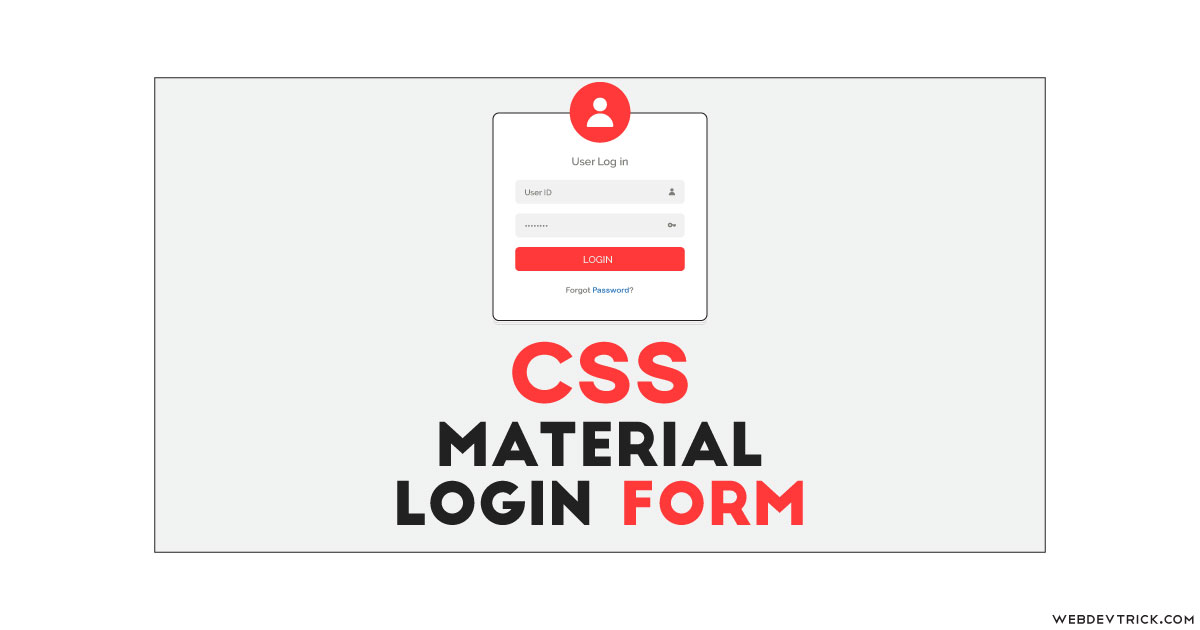
Thanks very much