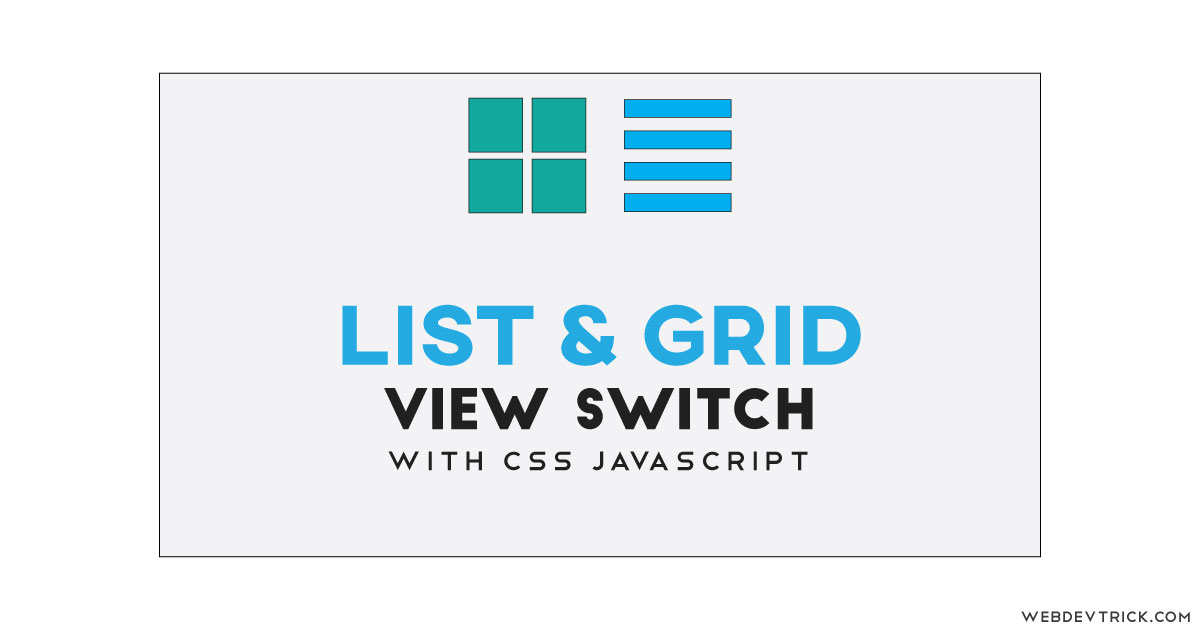How we can create a list and grid switching layout using HTML CSS JavaScript? Solution: See this CSS List and Grid View Switch With jQuery, List/Grid View Manage.
Previously I have shared a fly to cart program, it is also related to eCommerce but it’s about switching grid and list view. Basically, the grid contains a square pattern type view and placed all items in the same pattern. And the list view is simple shows items as a list, Grid views are an alternative to standard list views.
Today you will learn to create a List/Grid View Manage program. Basically, there are some eCommerce products with their image, title, and description and an add to cart button which is visible on hover. On the top, there are two icons for the grid and list wise management, by clicking those you can switch the view of product placement. The grid view contains just a square image, title and price details, but the list view placed products list wise with image, title, price, and also with description.
So, Today I am sharing CSS List and Grid View Switch With jQuery. This program is mainly based on CSS, but jQuery handling here the toggle feature of this switching program. All the product images I have uploaded on this website and linked in the code, and also the grid and list icons are PNG images you also can use third-party icons.
If you are thinking now how this view management program actually is, then see the preview given below.
Preview Of Switch View Management
See this video preview to getting an idea of how this program looks like.
Now you can see this visually, you also can see it live by pressing the button given above. If you like this, then get the source code of its.
You May Also Like:
- CSS Moving Text Mask
- JavaScript To Do List
- jQuery Select Option Dropdown
- Roundie Pagination UI Design
CSS List and Grid View Switch With jQuery Source Code
Before sharing source code, let’s talk about it. First I have created a main div and placed list inside it, in a single list item I have placed an image, a title, description, and add to cart button using HTML. Also, I have placed two hyperlinks for putting list and grid icons. There I did not used any icon library, all the PNG images.
Now using CSS I have placed all the elements in the right place, as you can see in the preview. I put all the basic CSS stuff inside the file like size, margin, padding, color, display, etc. In the main div I gave a width value, for changing the view I increased the width and float none in the list view. Grid view contains only image and price because of less width size and floating.
jQuery handling here the toggle feature only, when you will click on the icons view will be changed. I have used jQuery here because of easy work and saving time, there are only 3-4 lines of JS codes (get). Left all other things you will understand after getting the codes, I can’t explain all in writing. For creating this program you have to create 3 files, first for HTML, second for CSS, and the third for JavaScript. Follow the steps to creating this without any error.
index.html
Create an HTML file named ‘index.html‘ and put these codes given below.
|
1 2 3 4 5 6 7 8 9 10 11 12 13 14 15 16 17 18 19 20 21 22 23 24 25 26 27 28 29 30 31 32 33 34 35 36 37 38 39 40 41 42 43 44 45 46 47 48 49 50 51 52 53 54 55 56 57 58 59 60 61 62 63 64 65 66 67 68 69 70 71 72 73 74 75 76 77 78 79 80 81 82 83 84 85 86 87 88 89 90 91 92 93 94 95 96 97 98 99 100 101 102 103 104 105 106 107 108 109 110 111 112 113 114 115 116 117 118 |
<!DOCTYPE html> <!--Code By Webdevtrick ( https://webdevtrick.com)--> <html lang="en" > <head> <meta charset="UTF-8"> <title>Grid and List View | Webdevtrick.com</title> <link rel="stylesheet" href="https://cdnjs.cloudflare.com/ajax/libs/meyer-reset/2.0/reset.min.css"> <script src="https://cdnjs.cloudflare.com/ajax/libs/prefixfree/1.0.7/prefixfree.min.js"></script> <link rel="stylesheet" href="style.css"> </head> <body> <div class="wrapper"> <div class="view"> <p>View as:</p> <a href="#" class="icon-grid"></a> <a href="#" class="icon-list"></a> </div> <div class="products category"> <ul class=""> <li> <div class="itemIMG"> <img src="https://webdevtrick.com/wp-content/uploads/macbook.jpg"> <div class="addCART"> <a href="#">+ Add To Cart</a> </div> </div> <div class="itemTitle"> <a href="#">Macbook Air</a> <span>$ 1200.00</span> <p class="des">Detailed item information</p> <p>Lorem Ipsum is simply dummy text of the printing and typesetting industry. Lorem Ipsum has been the industry's standard dummy text ever since the 1500s, when an unknown printer took a galley of type and scrambled it to make a type specimen book.</p> </div> </li> <li> <div class="itemIMG"> <img src="https://webdevtrick.com/wp-content/uploads/msi.jpg"> <div class="addCART"> <a href="#">+ Add To Cart</a> </div> </div> <div class="itemTitle"> <a href="#">MSI</a> <span>$ 800.00</span> <p class="des">Detailed item information</p> <p> It was popularised in the 1960s with the release of Letraset sheets containing Lorem Ipsum passages, and more recently with desktop publishing software like Aldus PageMaker including versions of Lorem Ipsum.</p> </div> </li> <li> <div class="itemIMG"> <img src="https://webdevtrick.com/wp-content/uploads/pavilion.jpg"> <div class="addCART"> <a href="#">+ Add To Cart</a> </div> </div> <div class="itemTitle"> <a href="#">HP Pavilion</a> <span>$ 1000.00</span> <p class="des">Detailed item information</p> <p>-60s with the release of Letraset sheets containing Lorem Ipsum passages, and more recently with desktop publishing software like Aldus PageMaker including versions of Lorem Ipsum.</p> </div> </li> <li> <div class="itemIMG"> <img src="https://webdevtrick.com/wp-content/uploads/predator.jpg"> <div class="addCART"> <a href="#">+ Add To Cart</a> </div> </div> <div class="itemTitle"> <a href="#">Asus Predator</a> <span>$ 2500.00</span> <p class="des">Detailed item information</p> <p>-60s with the release of Letraset sheets containing Lorem Ipsum passages, and more recently with desktop publishing software like Aldus PageMaker including versions of Lorem Ipsum.</p> </div> </li> <li> <div class="itemIMG"> <img src="https://webdevtrick.com/wp-content/uploads/surface.jpg"> <div class="addCART"> <a href="#">+ Add To Cart</a> </div> </div> <div class="itemTitle"> <a href="#">MS Surface Pro</a> <span>$ 1350.00</span> <p class="des">Detailed item information</p> <p>Lorem Ipsum is simply dummy text of the printing and typesetting industry. Lorem Ipsum has been the industry's standard dummy text ever since the 1500s, when an unknown printer took a galley of type and scrambled it to make a type specimen book.</p> </div> </li> <li> <div class="itemIMG"> <img src="https://webdevtrick.com/wp-content/uploads/vivobook.jpg"> <div class="addCART"> <a href="#">+ Add To Cart</a> </div> </div> <div class="itemTitle"> <a href="#">Vivobook</a> <span>$ 500.00</span> <p class="des">Detailed item information</p> <p> It was popularised in the 1960s with the release of Letraset sheets containing Lorem Ipsum passages, and more recently with desktop publishing software like Aldus PageMaker including versions of Lorem Ipsum.</p> </div> </li> </ul> </div> </div> <script src='http://cdnjs.cloudflare.com/ajax/libs/jquery/2.1.3/jquery.min.js'></script> <script src="function.js"></script> </body> </html> |
style.css
Create a CSS file named ‘style.css‘ and put these codes given here.
|
1 2 3 4 5 6 7 8 9 10 11 12 13 14 15 16 17 18 19 20 21 22 23 24 25 26 27 28 29 30 31 32 33 34 35 36 37 38 39 40 41 42 43 44 45 46 47 48 49 50 51 52 53 54 55 56 57 58 59 60 61 62 63 64 65 66 67 68 69 70 71 72 73 74 75 76 77 78 79 80 81 82 83 84 85 86 87 88 89 90 91 92 93 94 95 96 97 98 99 100 101 102 103 104 105 106 107 108 109 110 111 112 113 114 115 116 117 118 119 120 121 122 123 124 125 126 127 128 129 130 131 132 133 134 135 136 137 138 139 140 141 142 143 144 145 146 147 148 149 150 151 152 153 154 155 156 157 158 159 160 161 162 163 164 165 166 167 168 169 170 171 172 173 174 175 176 177 178 179 180 181 182 183 184 185 186 187 188 189 190 |
/* Code By Webdevtrick ( https://webdevtrick.com) */ * { margin: 0; padding: 0; } body { font: 14px/18px'OpenSans-Bold', sans-serif; } ul { list-style: none; } .wrapper { width: 700px; margin: 20px auto; } .products { margin: 40px 0; overflow: hidden; border-left: 1px solid #d9d9d9; border-bottom: 1px solid #d9d9d9; } .products ul li p { display: none; } .products ul.list li p { display: block; } .products .list li { float: none; display: block; width: 691px; height: 245px; } .products .list li .itemTitle { float: left; position: relative; padding: 45px 0 20px 0; width: auto; height: auto; border: 0; background: transparent; } .products .list li:hover .itemTitle { border: 0; } .products .list li .itemTitle a { padding: 0 0 5px 0; } .products .list li .itemTitle .des { color: #333; text-transform: none !important; padding: 10px 0 0 0; } .products .list li .itemTitle p { color: #333; text-transform: none !important; width: 440px; } .products .list li .itemIMG { height: 243px; float: left; border-right: 1px solid #d9d9d9; margin: 0 13px 0 0; width: 230px; position: relative; } .products .list li .itemIMG img { position: absolute; margin: auto; top: 0; left: 0; right: 0; bottom: 0; } .products .list li .addCART { height: 243px; border-bottom: 1px solid rgba(51, 51, 51, 1); } .products .list li .addCART a { margin: 45% auto auto 40px; } .products.catalog { margin: 80px auto 40px auto; } .products.category { margin: 10px 0; width: 693px; float: left; } .products ul li { float: left; margin: 0; padding: 0; width: 230px; height: 244px; position: relative; border-top: 1px solid #d9d9d9; border-right: 1px solid #d9d9d9; } .products ul li img { position: absolute; margin: auto; top: 0; left: 0; right: 0; bottom: 0; } .products ul li:hover .addCART, .products ul li:hover .addCART a { opacity: 1; } .products ul li:hover .itemTitle { border: 1px solid rgba(51, 51, 51, 1); border-top: 0; } .products ul li:hover .itemTitle a { color: #010101; } .addCART { position: absolute; top: 0; left: 0; width: 228px; height: 186px; border: 1px solid rgba(51, 51, 51, 1); border-bottom: 0; background: rgba(255, 255, 255, 0.5); opacity: 0; -webkit-transition: opacity 0s; -moz-transition: opacity 0s; -o-transition: opacity 0s; } .addCART a { text-decoration: none; display: inline-block; width: 157px; height: 40px; margin: 100px auto auto 40px; background-color: #333; text-align: center; font: 14px/40px'OpenSans-Italic', sans-serif; color: #fff; opacity: 0; -webkit-transition: opacity 1s; -moz-transition: opacity 1s; -o-transition: opacity 1s; } .itemTitle { position: absolute; bottom: 0; left: 0; width: 208px; height: 36px; border: 1px solid rgba(51, 51, 51, 0); -webkit-transition: opacity 1s; -moz-transition: opacity 1s; -o-transition: opacity 1s; border-top: 0; padding: 10px; background: rgba(255, 255, 255, 0.5); } .itemTitle p, .itemTitle span, .itemTitle a { text-transform: uppercase; } .itemTitle a { color: #003f75; text-decoration: none; display: block; } .itemTitle span { color: #a20000; } .view p { top: 5px; margin: 0 10px 0 0; } .view p, .view a { float: left; display: inline-block; text-decoration: none; position: relative; } .icon-grid { background: url("https://webdevtrick.com/wp-content/uploads/grid-view.png") no-repeat 0 0; height: 16px; width: 16px; top: 7px; } .icon-list { background: url("https://webdevtrick.com/wp-content/uploads/list-view.png") no-repeat 0 0; height: 32px; width: 32px; } |
function.js
The final step, create a JavaScript file named ‘function.js‘ and put the codes.
|
1 2 3 4 5 |
// Code By Webdevtrick ( https://webdevtrick.com) $(".view a").on('click', function(){ $('.products ul').toggleClass('list'); return false; }); |
That’s It. Now you have successfully created CSS List and Grid View Switch With jQuery, List/Grid View Manage Program. If you have any doubt or question comment down below.
Thanks For Visiting, Keep Visiting.