How we can create different types of hover effects for a hyperlink using CSS? Solution: CSS Link Hover Effects, 8 Different Types Of Hover Effects.
I am sure that, You know what is a hover effect. Previously I have shared a link hover effect for WordPress, but here are some different types of hover effects which we can create using pure CSS. I also shared a post about Button Hover Effects, But this time effects are for link or hyperlink.
Today you will learn to create 8 different types of amazing hover effects for the links on a webpage. Nowadays most websites use special hover effects for their link inside the article, Even I also use one you can see in this post. Because this is on-trend, that’s why we should know to create some effects.
Today, I am sharing CSS Link Hover Effects, mouse over effects of hyperlinks available on the webpage. I have used pure CSS to creating these effects which I am sharing. These are some basics effects, but you can create a unique effect after know how it works. There are many basic CSS codes, but also has a separate class for each link to easy understanding.
If you are thinking now how these hover effects actually are, then see the preview given below.
Preview Of 8 Different Types Of Hover Effects
See this video preview to getting an idea of how effects are looks like.
Now you can see this visually. If you like this, then get the source code of its.
You May Also Like:
CSS Link Hover Effects Source Code
Before sharing source code, let’s talk about it. I have created 8 HTML hyperlinks inside the heading 2 tags. I have put separate classes for each <a> tag. The CSS classes are placed each link according to numbers, like for the first effect class= "effect1" for the second effect class= "effect2" .
As you can see in the preview, most of the effects are base on line effects. For creating these effects I have used CSS :before and :after properties. Basically, I have created lines using a border, padding, etc and scale them on mouse hover. For the last two effects, I have used the HTML Data-* (info) element for store custom data.
Here are too many basic CSS commands, I can’t explain all in writing. You will understand easily after getting the codes. For creating these, you have to create only 2 files. One for HTML, & one for CSS. Follow the steps to creating this without any error.
index.html
Create an HTML file named ‘index.html‘ and put these codes given here below.
|
1 2 3 4 5 6 7 8 9 10 11 12 13 14 15 16 17 18 19 20 21 22 23 |
<!DOCTYPE html> <!--Code By Webdevtrick ( https://webdevtrick.com )--> <html lang="en" > <head> <meta charset="UTF-8"> <title>Link Hover Effects | Web Dev Trick</title> <link href="https://fonts.googleapis.com/css?family=Staatliches&display=swap" rel="stylesheet"> <link href="style.css" rel="stylesheet"> </head> <body> <h2><a class="effect1" href="#">1 Link Hover Effect</a></h2> <h2><a class="effect2" href="#">2 Link Hover Effect</a></h2> <h2><a class="effect3" href="#">3 Link Hover Effect</a></h2> <h2><a class="effect4" href="#">4 Link Hover Effect</a></h2> <h2><a class="effect5" href="#"><span>5 Link Hover Effect</span></a></h2> <h2><a class="effect6" href="#"><span>6 Link Hover Effect</span></a></h2> <h2><a class="effect7" href="#" data-content="7 Link Hover Effect"><span>7 Link Hover Effect</span></a></h2> <h2><a class="effect8" href="#" data-content="8 Link Hover Effect"><span>8 Link Hover Effect</span></a></h2> </body> </html> |
style.css
Now create a CSS file named ‘style.css‘ and put these codes.
|
1 2 3 4 5 6 7 8 9 10 11 12 13 14 15 16 17 18 19 20 21 22 23 24 25 26 27 28 29 30 31 32 33 34 35 36 37 38 39 40 41 42 43 44 45 46 47 48 49 50 51 52 53 54 55 56 57 58 59 60 61 62 63 64 65 66 67 68 69 70 71 72 73 74 75 76 77 78 79 80 81 82 83 84 85 86 87 88 89 90 91 92 93 94 95 96 97 98 99 100 101 102 103 104 105 106 107 108 109 110 111 112 113 114 115 116 117 118 119 120 121 122 123 124 125 126 127 128 129 130 131 132 133 134 135 136 137 138 139 140 141 142 143 144 145 146 147 148 149 150 151 152 153 154 155 156 157 158 159 160 161 162 163 164 165 166 167 168 169 170 171 172 173 174 175 176 177 178 179 180 181 182 183 184 185 186 187 188 189 190 191 192 193 194 195 196 197 198 199 200 201 202 203 204 205 206 207 208 209 210 211 212 213 214 215 216 217 218 219 220 221 222 223 224 225 226 227 228 229 230 231 232 233 234 235 236 237 238 239 240 241 242 243 244 245 246 247 248 249 250 251 252 253 254 255 256 257 258 259 260 261 262 263 264 265 266 267 268 269 270 271 272 273 274 275 276 277 278 279 280 281 282 283 284 |
/** Code By Webdevtrick ( https://webdevtrick.com ) **/ *, *:before, *:after { box-sizing: border-box; } body { width: 80%; margin: 50px auto; color: #333; font-family: 'Staatliches', cursive; background:#fbb016; } body:after { content: ''; display: table; clear: both; } h2 { float: left; width: 100%; height: 44px; margin: 30px 0; line-height: 24px; text-align: center; font-weight: normal; } a, a > span { position: relative; color: inherit; text-decoration: none; line-height: 24px; } a:before, a:after, a > span:before, a > span:after { content: ''; position: absolute; transition: transform .5s ease; } .effect1 { padding-top: 10px; } .effect1:before { left: 0; bottom: 0; width: 100%; height: 2px; background: #e60023; transform: scaleX(0); } .effect1:hover:before { transform: scaleX(1); } .effect2 { padding: 10px; } .effect2:before, .effect2:after { left: 0; top: 0; width: 100%; height: 100%; border-style: solid; border-color: #e60023; } .effect2:before { border-width: 2px 0 2px 0; transform: scaleX(0); } .effect2:after { border-width: 0 2px 0 2px; transform: scaleY(0); } .effect2:hover:before, .effect2:hover:after { transform: scale(1, 1); } .effect3 { display: inline-block; padding-top: 10px; padding-bottom: 5px; overflow: hidden; } .effect3:before { left: 0; bottom: 0; width: 100%; height: 2px; background: #e60023; transform: translateX(-100%); } .effect3:hover:before { transform: translateX(0); } .effect4 { padding: 10px; display: inline-block; overflow: hidden; } .effect4:before, .effect4:after { left: 0; width: 100%; height: 2px; background: #e60023; } .effect4:before { bottom: 0; transform: translateX(-100%); } .effect4:after { top: 0; transform: translateX(100%); } .effect4:hover:before, .effect4:hover:after { transform: translateX(0); } .effect5 { display: inline-block; overflow: hidden; } .effect5:before, .effect5:after { right: 0; bottom: 0; background: #e60023; } .effect5:before { width: 100%; height: 2px; transform: translateX(-100%); } .effect5:after { width: 2px; height: 100%; transform: translateY(100%); } .effect5 > span { display: block; padding: 10px; } .effect5 > span:before, .effect5 > span:after { left: 0; top: 0; background: #e60023; } .effect5 > span:before { width: 100%; height: 2px; transform: translateX(100%); } .effect5 > span:after { width: 2px; height: 100%; transform: translateY(-100%); } .effect5:hover:before, .effect5:hover:after, .effect5:hover > span:before, .effect5:hover > span:after { transform: translate(0, 0); } .effect6 { display: inline-block; overflow: hidden; } .effect6:before, .effect6:after { right: 0; bottom: 0; background: #e60023; transition: transform .3s ease; } .effect6:before { width: 100%; height: 2px; transform: translateX(-100%); transition-delay: .9s; } .effect6:after { width: 2px; height: 100%; transform: translateY(100%); transition-delay: .6s; } .effect6 > span { display: block; padding: 10px; } .effect6 > span:before, .effect6 > span:after { left: 0; top: 0; background: #e60023; transition: transform .3s ease; } .effect6 > span:before { width: 100%; height: 2px; transform: translateX(100%); transition-delay: .3s; } .effect6 > span:after { width: 2px; height: 100%; transform: translateY(-100%); transition-delay: 0s; } .effect6:hover:before, .effect6:hover:after, .effect6:hover > span:before, .effect6:hover > span:after { transform: translate(0, 0); } .effect6:hover:before { transition-delay: 0s; } .effect6:hover:after { transition-delay: .3s; } .effect6:hover > span:before { transition-delay: .6s; } .effect6:hover > span:after { transition-delay: .9s; } .effect7 { display: inline-block; overflow: hidden; } .effect7:before { left: 0; top: 0; width: 100%; height: 100%; background: #e60023; transform: translateX(-100%); } .effect7:after { content: attr(data-content); left: 0; top: 0; width: 0; margin: 12px; color: #e60023; white-space: nowrap; overflow: hidden; transition: width .5s ease; } .effect7 > span { display: block; margin: 2px; padding: 10px; background: #fbb016; } .effect7:hover:before { transform: translateX(0); } .effect7:hover:after { width: calc(100% - 24px); } .effect8 { display: inline-block; overflow: hidden; } .effect8:before { left: 0; top: 0; width: 100%; height: 100%; background: #e60023; transform: translateY(-100%); } .effect8:after { content: attr(data-content); top: 0; left: 0; height: 0; margin: 12px; color: #e60023; white-space: nowrap; overflow: hidden; transition: height .5s ease; } .effect8 > span { display: block; margin: 2px; padding: 10px; background: #fbb016; } .effect8:hover:before { transform: translateY(0); } .effect8:hover:after { height: calc(100% - 24px); } |
That’s It. Now you have successfully created CSS Link Hover Effects, 8 Different Types Of Hover Effects. If you have any doubt or question comment down below.
Thanks For Visiting, Keep Visiting.

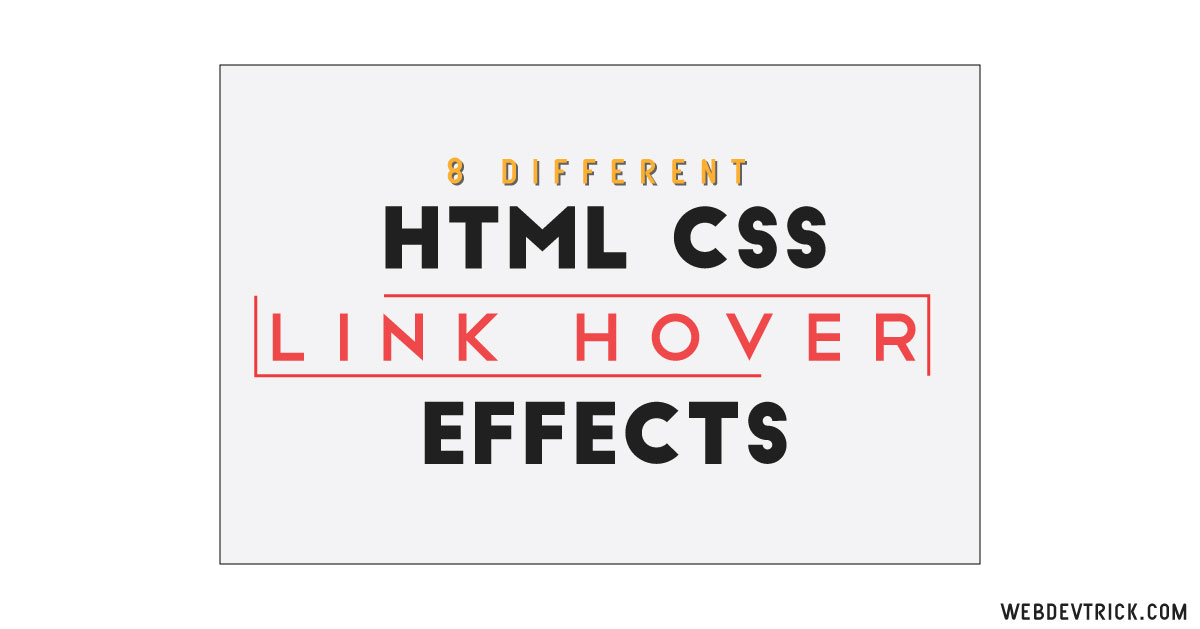






Jazakallah bhai bohat acha hai superb
Thank you very much, Stay connected.
Awesome hovering effect. Lots of thanks to you.
Thank you very much, stay connected.
Thanks very much shaan, It’s superb
thanks for your comment, please stay connected.
Thanks, it’s very useful to me
thanks please stay connected