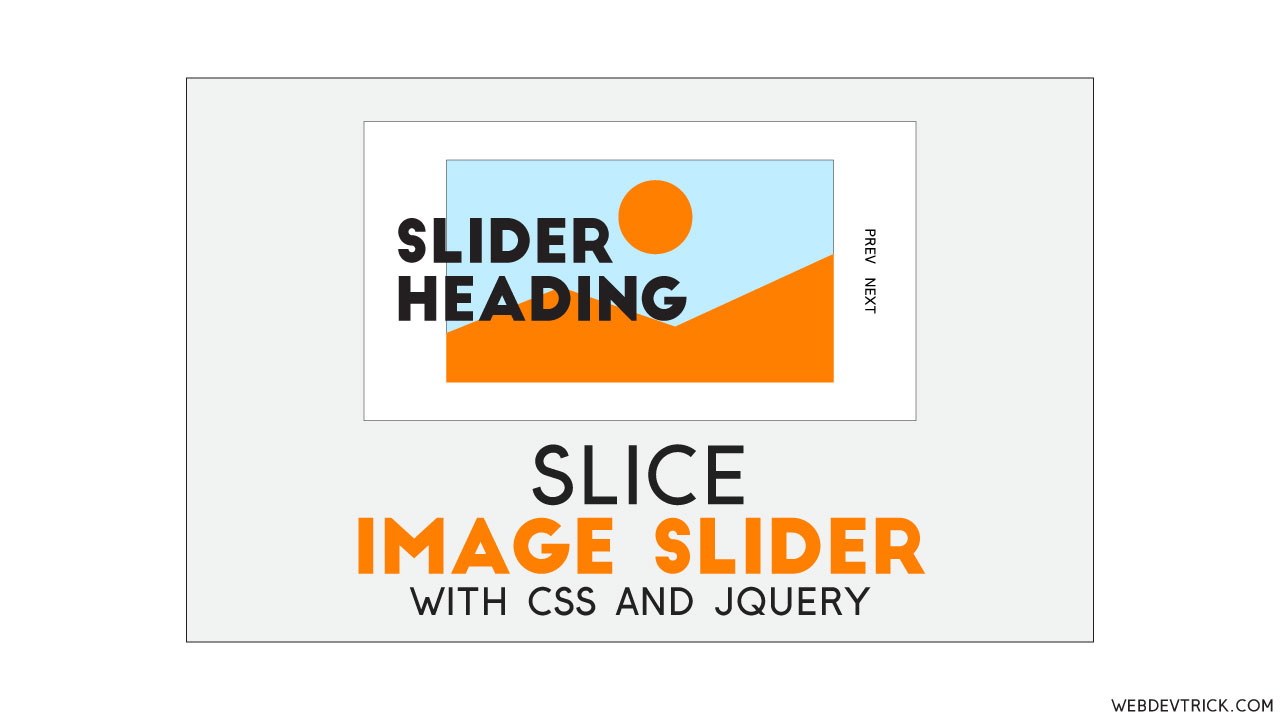How we can create a slice type slide using JS or any JS library? Solution: See this jQuery Slice Image Slider With CSS Animation, Responsive Slice Slider.
Previously I have shared different types of image sliders, but this is a slice type slider animation. Basically, a slice slider has a slice type of animation when it changes the image and text. And this effect completely depends on how content hiding and revealing. We can create this kind of slide using jQuery easily.
Today you will learn to create Responsive Slice Slider. Basically, there are some images with heading text on the left side and prev/next navigation on the right side. When you will click on the previous or next then image and text will change with slice effect. The navigation buttons are simple text. This slider has a responsive design, it will fill on small screen width size like on mobile.
So, Today I am sharing jQuery Slice Image Slider With CSS Animation. I have used HTML to create the layout, CSS for styling, and jQuery for functioning. As we know jQuery is a JS library and we use a library to save time and effort. You can use this slider on your website to present your featured content or products.
If you are thinking now how this slice image slider actually is, then see the preview given below.
Preview Of Responsive Slice Slider
See this video preview to getting an idea about how this slider looks like.
Now you can see this program visually, also you can see it live by pressing the button given above. If you like this, then get the source code of its.
You May Also Like:
- Credit Card Payment Form
- Circular Floating Action Widget
- Card Flip Animation
- Folding Select Dropdown
jQuery Slice Image Slider Source Code
Before sharing source code, let’s talk about it. First I have created the main tad and created the main section with the class name ‘slides’. Inside the section, I have created a section for navigation buttons and 4 sections for slides images and texts. And all the sections have similar class and ID names. Also in the HTML file, I have linked other files like CSS, JS, and jQuery CDN link.
Now using CSS I have placed all the items in the right place, as you can see in the preview. With CSS first I gave basic values like size, position, margin, padding, etc values to the elements. There I have used flex display command display: flex; to create the layout. For creating animations effects used CSS transition command with special values. There I have used CSS @media query to create a responsive design.
jQuery handling here the navigation and slides functions in this program. There used JS if{} else{} statements to declare values, and other jQuery prebuilt functions. Left all other things you will understand after getting the codes, I can’t explain all in writing. For creating this program you have to create 3 files. First file for HTML, second file for CSS, and the third file for JavaScript.
Follow the steps to creating this program without any error.
index.html
Create an HTML file named ‘index.html‘ and put these codes given below.
|
1 2 3 4 5 6 7 8 9 10 11 12 13 14 15 16 17 18 19 20 21 22 23 24 25 26 27 28 29 30 31 32 33 34 35 36 37 38 39 40 41 42 43 44 45 46 47 48 49 50 51 52 53 54 55 56 57 58 59 60 61 62 63 64 65 66 67 68 69 70 71 72 73 74 75 76 77 78 79 |
<!DOCTYPE html> <!-- Code By Webdevtrick ( https://webdevtrick.com ) --> <html lang="en" > <head> <meta charset="UTF-8"> <title>Slice Slider | Webdevtrick.com</title> <meta name="viewport" content="width=device-width, initial-scale=1"> <link rel="stylesheet" href="https://cdnjs.cloudflare.com/ajax/libs/normalize/5.0.0/normalize.min.css"> <link rel='stylesheet' href='https://fonts.googleapis.com/css?family=Montserrat:700|Space+Mono'> <link rel="stylesheet" href="style.css"> </head> <body> <main> <section class="slides"> <section class="slides-nav"> <nav class="slides-nav__nav"> <button class="slides-nav__prev js-prev">Prev</button> <button class="slides-nav__next js-next">Next</button> </nav> </section> <section class="slide is-active"> <div class="slide__content"> <figure class="slide__figure"><div class="slide__img" style="background-image: url(https://source.unsplash.com/nfTA8pdaq9A/2000x1100)"></div></figure> <header class="slide__header"> <h2 class="slide__title"> <span class="title-line"><span>Click, Key</span></span> <span class="title-line"><span>Or Scroll Fool</span></span> </h2> </header> </div> </section> <section class="slide"> <div class="slide__content"> <figure class="slide__figure"><div class="slide__img" style="background-image: url(https://source.unsplash.com/okmtVMuBzkQ/2000x1100)"></div></figure> <header class="slide__header"> <h2 class="slide__title"> <span class="title-line"><span>Slide Two</span></span> <span class="title-line"><span>Dood Mood</span></span> </h2> </header> </div> </section> <section class="slide"> <div class="slide__content"> <figure class="slide__figure"><div class="slide__img" style="background-image: url(https://source.unsplash.com/WuQME0I_oZA/2000x1100)"></div></figure> <header class="slide__header"> <h2 class="slide__title"> <span class="title-line"><span>This Right</span></span> <span class="title-line"><span>Here Makes Three</span></span> </h2> </header> </div> </section> <section class="slide"> <div class="slide__content"> <figure class="slide__figure"><div class="slide__img" style="background-image: url(https://source.unsplash.com/NsWcRlBT_74/2000x1100)"></div></figure> <header class="slide__header"> <h2 class="slide__title"> <span class="title-line"><span>How Now</span></span> <span class="title-line"><span>Part Four More</span></span> </h2> </header> </div> </section> </section> </main> <script src='https://cdnjs.cloudflare.com/ajax/libs/jquery/3.1.0/jquery.min.js'></script> <script src="function.js"></script> </body> </html> |
style.css
Now create a CSS file named ‘style.css‘ and put these codes given here.
|
1 2 3 4 5 6 7 8 9 10 11 12 13 14 15 16 17 18 19 20 21 22 23 24 25 26 27 28 29 30 31 32 33 34 35 36 37 38 39 40 41 42 43 44 45 46 47 48 49 50 51 52 53 54 55 56 57 58 59 60 61 62 63 64 65 66 67 68 69 70 71 72 73 74 75 76 77 78 79 80 81 82 83 84 85 86 87 88 89 90 91 92 93 94 95 96 97 98 99 100 101 102 103 104 105 106 107 108 109 110 111 112 113 114 115 116 117 118 119 120 121 122 123 124 125 126 127 128 129 130 131 132 133 134 135 136 137 138 139 140 141 142 143 144 145 146 147 148 149 150 151 152 153 154 155 156 157 158 159 160 161 162 163 164 165 166 167 168 169 170 171 172 173 174 175 176 177 178 179 180 181 182 183 184 185 186 187 188 189 190 191 192 193 194 195 196 197 198 199 200 201 202 203 204 205 206 207 208 209 210 211 212 213 214 215 216 217 218 219 220 221 222 223 224 225 226 227 228 229 230 231 232 |
/* Code By Webdevtrick ( https://webdevtrick.com ) */ body { height: 100%; overflow-y: hidden; } .slides-nav { z-index: 99; position: fixed; right: -5%; display: -webkit-box; display: flex; -webkit-box-align: center; align-items: center; height: 100%; color: #111; } @media (min-width: 54em) { .slides-nav { right: 2%; } } .slides-nav__nav { position: relative; right: 0; display: block; font-size: 1em; -webkit-transform: rotate(90deg); transform: rotate(90deg); -webkit-transform-origin: center; transform-origin: center; } .slides-nav button { position: relative; display: inline-block; padding: 0.35em; margin: 0; font-family: "Space Mono", monospace; -webkit-appearance: none; -moz-appearance: none; appearance: none; background: transparent; border: 0; overflow-x: hidden; -webkit-transition: color 0.5s ease; transition: color 0.5s ease; } .slides-nav button:after { content: ''; position: absolute; top: 50%; left: 0; height: 1px; width: 0; background: #111; -webkit-transition: width 0.4s ease; transition: width 0.4s ease; } .slides-nav button:hover { cursor: pointer; color: rgba(17, 17, 17, 0.75); -webkit-transition: color 0.5s ease; transition: color 0.5s ease; } .slides-nav button:hover:after { width: 100%; -webkit-transition: width 0.4s ease; transition: width 0.4s ease; } .slides-nav button:focus { outline: 0; } .is-sliding .slides-nav { pointer-events: none; } .slides { position: relative; display: block; height: 100vh; width: 100%; background: #fff; -webkit-transition: background 1s cubic-bezier(0.99, 1, 0.92, 1); transition: background 1s cubic-bezier(0.99, 1, 0.92, 1); } .is-sliding .slides { background: #ededed; -webkit-transition: background 0.3s cubic-bezier(0.99, 1, 0.92, 1); transition: background 0.3s cubic-bezier(0.99, 1, 0.92, 1); } .slide { z-index: -1; padding: 0; position: absolute; width: 100%; height: 100vh; -webkit-transition: z-index 1s ease; transition: z-index 1s ease; } .slide.is-active { z-index: 19; -webkit-transition: z-index 1s ease; transition: z-index 1s ease; } .slide__content { position: relative; margin: 0 auto; height: 95%; width: 95%; top: 2.5%; } @media (min-width: 54em) { .slide__content { height: 80%; width: 80%; top: 10%; } } .slide__header { z-index: 9; position: relative; height: 100%; display: -webkit-box; display: flex; -webkit-box-align: center; align-items: center; overflow-y: hidden; -webkit-transform: translateX(5%); transform: translateX(5%); } @media (min-width: 54em) { .slide__header { -webkit-transform: translateX(-5%); transform: translateX(-5%); } } .slide__title { font-family: Montserrat, helvetica; font-size: 2.5em; font-weight: 700; color: #111; overflow-y: hidden; } @media (min-width: 54em) { .slide__title { font-size: 5em; } } .slide__title .title-line { display: block; overflow-y: hidden; } .slide__title .title-line span { display: inline-block; -webkit-transform: translate3d(0, 140%, 0); transform: translate3d(0, 140%, 0); opacity: 0; -webkit-transition: opacity 0.8s ease, -webkit-transform 0.4s ease; transition: opacity 0.8s ease, -webkit-transform 0.4s ease; transition: transform 0.4s ease, opacity 0.8s ease; transition: transform 0.4s ease, opacity 0.8s ease, -webkit-transform 0.4s ease; } .slide__title .title-line span:nth-child(1) { -webkit-transition-delay: 0.15s; transition-delay: 0.15s; } .slide__title .title-line span:nth-child(2) { -webkit-transition-delay: 0.3s; transition-delay: 0.3s; } .is-active .slide__title .title-line span { -webkit-transform: translate3d(0, 0%, 0); transform: translate3d(0, 0%, 0); opacity: 1; -webkit-transition: opacity 0.1s ease, -webkit-transform 0.6s cubic-bezier(0.77, 0, 0.175, 1); transition: opacity 0.1s ease, -webkit-transform 0.6s cubic-bezier(0.77, 0, 0.175, 1); transition: transform 0.6s cubic-bezier(0.77, 0, 0.175, 1), opacity 0.1s ease; transition: transform 0.6s cubic-bezier(0.77, 0, 0.175, 1), opacity 0.1s ease, -webkit-transform 0.6s cubic-bezier(0.77, 0, 0.175, 1); } .is-active .slide__title .title-line:nth-of-type(2n) span { -webkit-transition-delay: 0.2s; transition-delay: 0.2s; } .slide__figure { z-index: 7; position: absolute; left: 0; right: 0; margin: 0 auto; height: 100%; width: 100%; -webkit-transition: -webkit-transform 0.5s cubic-bezier(0.19, 1, 0.22, 1); transition: -webkit-transform 0.5s cubic-bezier(0.19, 1, 0.22, 1); transition: transform 0.5s cubic-bezier(0.19, 1, 0.22, 1); transition: transform 0.5s cubic-bezier(0.19, 1, 0.22, 1), -webkit-transform 0.5s cubic-bezier(0.19, 1, 0.22, 1); } .is-sliding .slide__figure { -webkit-transform: scale(0.8); transform: scale(0.8); -webkit-transition: -webkit-transform 0.5s cubic-bezier(0.19, 1, 0.22, 1); transition: -webkit-transform 0.5s cubic-bezier(0.19, 1, 0.22, 1); transition: transform 0.5s cubic-bezier(0.19, 1, 0.22, 1); transition: transform 0.5s cubic-bezier(0.19, 1, 0.22, 1), -webkit-transform 0.5s cubic-bezier(0.19, 1, 0.22, 1); } .slide__img { position: relative; display: block; background-size: cover; background-attachment: fixed; background-position: 50%; -webkit-backface-visibility: hidden; height: 0%; width: 100%; -webkit-filter: grayscale(0%); filter: grayscale(0%); -webkit-transition: height 1s 1.4s cubic-bezier(0.19, 1, 0.22, 1), -webkit-filter 0.4s 0.1s ease; transition: height 1s 1.4s cubic-bezier(0.19, 1, 0.22, 1), -webkit-filter 0.4s 0.1s ease; transition: height 1s 1.4s cubic-bezier(0.19, 1, 0.22, 1), filter 0.4s 0.1s ease; transition: height 1s 1.4s cubic-bezier(0.19, 1, 0.22, 1), filter 0.4s 0.1s ease, -webkit-filter 0.4s 0.1s ease; } .is-active .slide__img { height: 100%; opacity: 1; -webkit-transition: height 0.5s 0.3s cubic-bezier(0.77, 0, 0.175, 1), -webkit-filter 0.4s 0.1s ease; transition: height 0.5s 0.3s cubic-bezier(0.77, 0, 0.175, 1), -webkit-filter 0.4s 0.1s ease; transition: height 0.5s 0.3s cubic-bezier(0.77, 0, 0.175, 1), filter 0.4s 0.1s ease; transition: height 0.5s 0.3s cubic-bezier(0.77, 0, 0.175, 1), filter 0.4s 0.1s ease, -webkit-filter 0.4s 0.1s ease; } .is-sliding .slide__img { -webkit-filter: grayscale(100%); filter: grayscale(100%); } |
function.js
The final step, Create a JavaScript file named ‘function.js‘ and put the codes.
|
1 2 3 4 5 6 7 8 9 10 11 12 13 14 15 16 17 18 19 20 21 22 23 24 25 26 27 28 29 30 31 32 33 34 35 36 37 38 39 40 41 42 43 44 45 46 47 48 49 50 51 52 53 54 55 56 57 58 59 60 61 62 63 64 65 66 67 68 69 70 71 72 73 74 75 76 77 78 79 80 81 82 83 84 85 86 87 88 89 90 91 92 93 94 95 96 97 98 99 100 101 102 103 104 105 106 107 108 109 110 111 112 113 114 115 116 117 118 119 120 121 122 123 124 125 126 127 128 129 130 131 132 133 134 135 136 137 138 139 140 141 142 143 |
// Code By Webdevtrick ( https://webdevtrick.com ) (function($) { var SliceSlider = { /** * Settings Object */ settings: { delta: 0, currentSlideIndex: 0, scrollThreshold: 40, slides: $('.slide'), numSlides: $('.slide').length, navPrev: $('.js-prev'), navNext: $('.js-next'), }, /** * Init */ init: function() { s = this.settings; this.bindEvents(); }, /** * Bind our click, scroll, key events */ bindEvents: function(){ // Scrollwheel & trackpad s.slides.on({ 'DOMMouseScroll mousewheel' : SliceSlider.handleScroll }); // On click prev s.navPrev.on({ 'click' : SliceSlider.prevSlide }); // On click next s.navNext.on({ 'click' : SliceSlider.nextSlide }); // On Arrow keys $(document).keyup(function(e) { // Left or back arrows if ((e.which === 37) || (e.which === 38)){ SliceSlider.prevSlide(); } // Down or right if ((e.which === 39) || (e.which === 40)) { SliceSlider.nextSlide(); } }); }, /** * Interept scroll direction */ handleScroll: function(e){ // Scrolling up if (e.originalEvent.detail < 0 || e.originalEvent.wheelDelta > 0) { s.delta--; if ( Math.abs(s.delta) >= s.scrollThreshold) { SliceSlider.prevSlide(); } } // Scrolling Down else { s.delta++; if (s.delta >= s.scrollThreshold) { SliceSlider.nextSlide(); } } // Prevent page from scrolling return false; }, /** * Show Slide */ showSlide: function(){ // reset s.delta = 0; // Bail if we're already sliding if ($('body').hasClass('is-sliding')){ return; } // Loop through our slides s.slides.each(function(i, slide) { // Toggle the is-active class to show slide $(slide).toggleClass('is-active', (i === s.currentSlideIndex)); $(slide).toggleClass('is-prev', (i === s.currentSlideIndex - 1)); $(slide).toggleClass('is-next', (i === s.currentSlideIndex + 1)); // Add and remove is-sliding class $('body').addClass('is-sliding'); setTimeout(function(){ $('body').removeClass('is-sliding'); }, 1000); }); }, /** * Previous Slide */ prevSlide: function(){ // If on first slide, loop to last if (s.currentSlideIndex <= 0) { s.currentSlideIndex = s.numSlides; } s.currentSlideIndex--; SliceSlider.showSlide(); }, /** * Next Slide */ nextSlide: function(){ s.currentSlideIndex++; // If on last slide, loop to first if (s.currentSlideIndex >= s.numSlides) { s.currentSlideIndex = 0; } SliceSlider.showSlide(); }, }; SliceSlider.init(); })(jQuery); |
That’s It. Now you have successfully created jQuery Slice Image Slider With CSS Animation, Responsive Slice Slider. If you have any doubt or question comment down below.
Thanks For Visiting, Keep Visiting.